Getting Tuleap 9 Docker Working on Synology w/ Nonstandard Ports
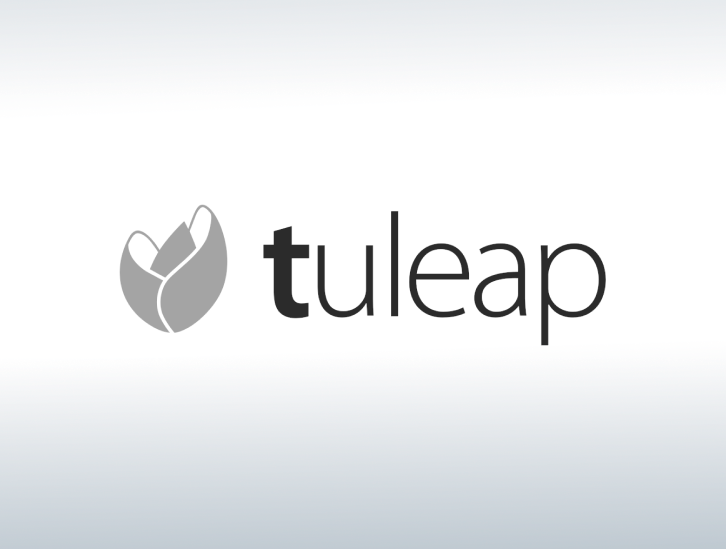 Here are my notes on getting the latest Tuleap 9.0 Docker Image working on Synology:
Here are my notes on getting the latest Tuleap 9.0 Docker Image working on Synology:
- I had to run “docker pull enalean/tuleap-aio” as root on my synology since the Registry tab doesn’t seem to allow me to select the “latest” version. Once you’ve downloaded the image, go ahead and create a tuleap container from the Docker UI in DSM.
- Specify the VIRTUAL_HOST Environmental variable before starting the container.
- Specify the data volume. Mine is /docker/tuleap for the /data mount path. Make sure read-only is unchecked.
- Explicitly set the Ports for SSH, HTTP, and HTTPS (do not use auto). Be sure to add the ports to your DSM firewall if you have it enabled. Remember these ports for note #7 below.
- Start your Container. You can monitor the container by double clicking on it and going to the Terminal tab to see the current process. Once the initialization scripts complete and the container processes are running, go ahead and stop the container.
- You can find mysql, site admin, and root credentials located at /docker/tuleap/root/.tuleap_passwd.
- Since you’re using non-standard ports, you’ll have to modify the /docker/tuleap/etc/tuleap/conf/local.inc file and add the ports to the end of the $sys_default_domain [VIRTUAL_HOST:PORT] and $sys_https_host variables. If you do not do this, any attempt to login to the system will not work as it is still default 80/443.
- Once you’ve made the changes, you can now Force Restart the container. Now you should be able to hit the container with your browser at your specified port and use the site admin credentials to login and use the image.